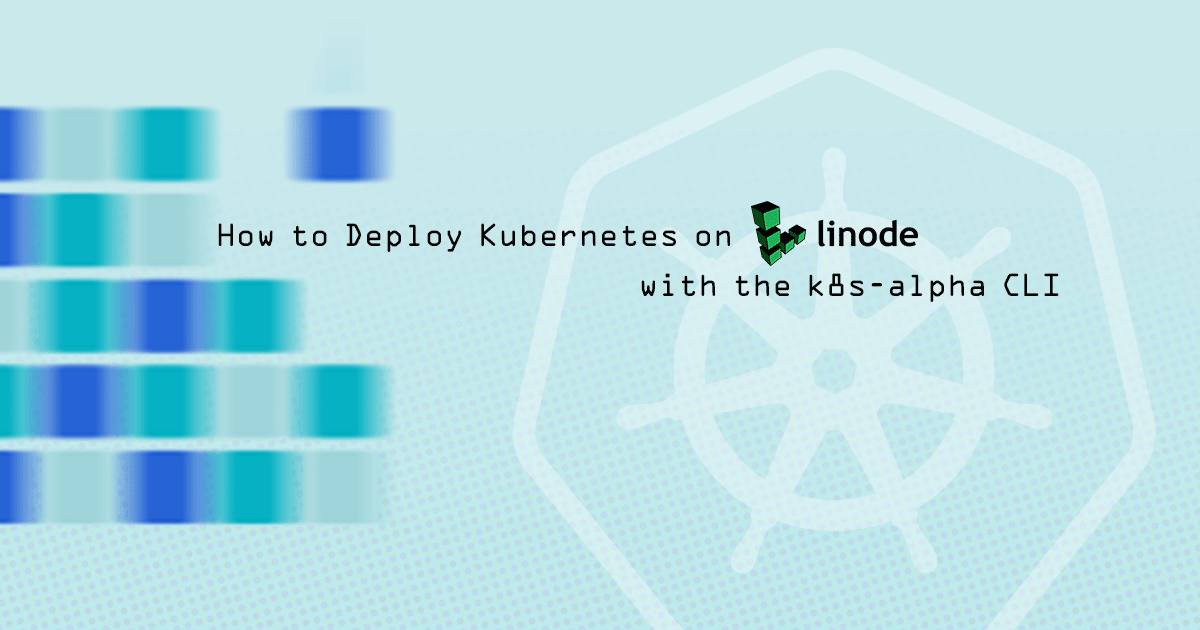Deploy Kubernetes on Linode with the k8s-alpha CLI
Traducciones al EspañolEstamos traduciendo nuestros guías y tutoriales al Español. Es posible que usted esté viendo una traducción generada automáticamente. Estamos trabajando con traductores profesionales para verificar las traducciones de nuestro sitio web. Este proyecto es un trabajo en curso.
DeprecatedThis guide has been deprecated and is no longer being maintained.

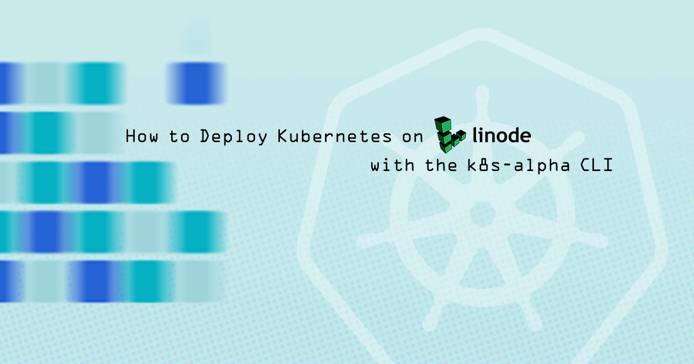
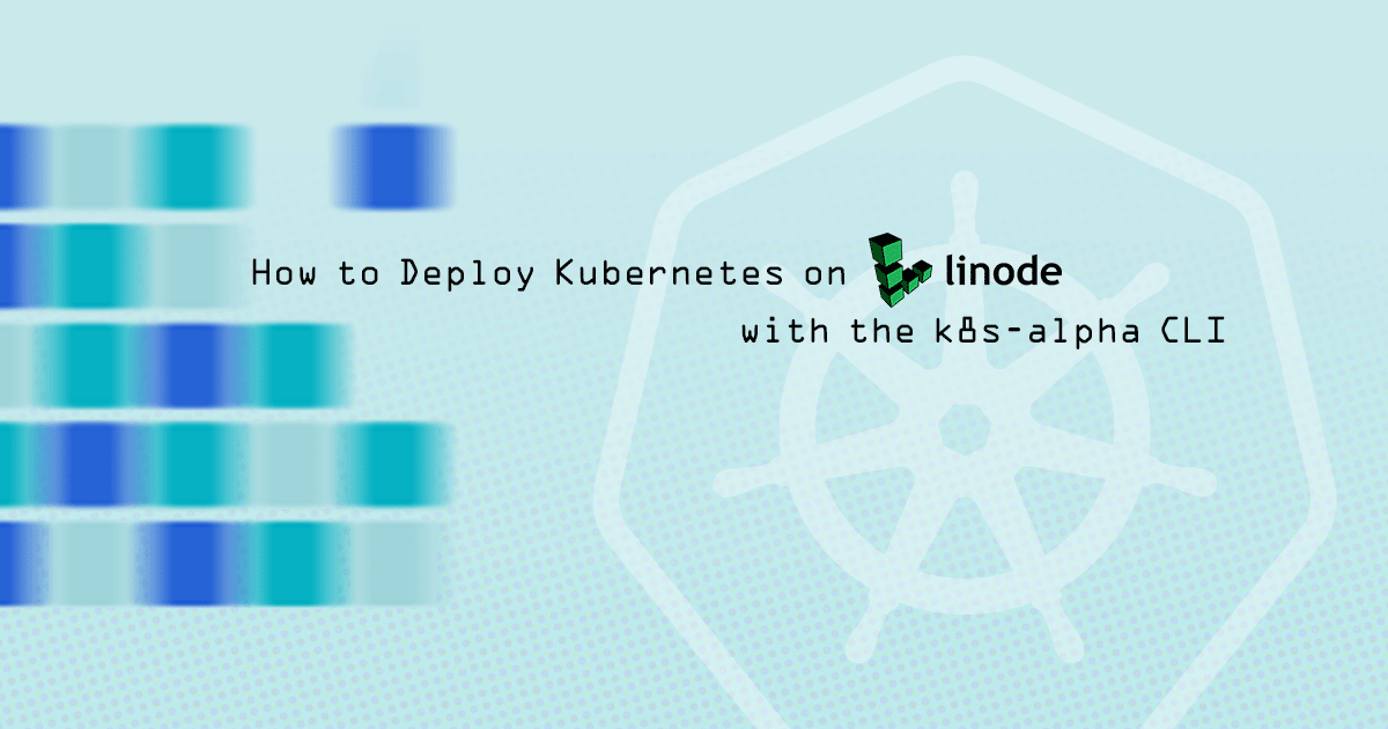
This guide’s example instructions will create several billable resources on your Linode account. If you do not want to keep using the example cluster that you create, be sure to delete it when you have finished the guide.
If you remove the resources afterward, you will only be billed for the hour(s) that the resources were present on your account. Consult the Billing and Payments guide for detailed information about how hourly billing works and for a table of plan pricing.
What is the k8s-alpha CLI?
The k8s-alpha CLI is deprecated. On March 31st, 2020, it will be removed from the linode-cli. After March 31, 2020, you will no longer be able to create or manage clusters using the k8s-alpha CLI plugin.
However, you will still be able to create and manage these clusters using Terraform. The Terraform module used is a public project officially supported by Linode, and is currently used to power the k8s-alpha CLI.
Other alternatives for creating and managing clusters include:
- The Linode Kubernetes Engine (LKE), which creates clusters managed by Linode.
- Rancher, which provides a graphical user interface for managing clusters.
The Linode k8s-alpha CLI is a plugin for the Linode CLI that offers quick, single-command deployments of Kubernetes clusters on your Linode account. When you have it installed, creating a cluster can be as simple as:
linode-cli k8s-alpha create example-clusterThe clusters that it creates are pre-configured with useful Linode integrations, like our CCM, CSI, and ExternalDNS plugins. As well, the Kubernetes metrics-server is pre-installed, so you can run kubectl top. Nodes in your clusters will also be labeled with the Linode Region and Linode Type, which can also be used by Kubernetes controllers for the purposes of scheduling pods.
The k8s-alpha CLI will create two kinds of nodes on your account:
Master nodes will run the components of your Kubernetes control plane, and will also run etcd.
Worker nodes will run your workloads.
These nodes will all exist as billable services on your account. You can specify how many master and worker nodes are created and also your nodes’ Linode plan and the data center they are located in.
Alternatives for Creating Clusters
Rancher
Another easy way to create clusters is with Rancher. Rancher is a web application that provides a GUI interface for cluster creation and for management of clusters. Rancher also provides easy interfaces for deploying and scaling apps on your clusters, and it has a built-in catalog of curated apps to choose from.
To get started with Rancher, review our How to Deploy Kubernetes on Linode with Rancher guide. Rancher is capable of importing clusters that were created outside of it, so you can still use it even if you create your clusters through the k8s-alpha CLI or some other means.
Linode Kubernetes Engine (LKE)
The Linode Kubernetes Engine (LKE) is a fully-managed container orchestration engine for deploying and managing containerized applications and workloads. LKE combines Linode’s ease of use and simple pricing with the infrastructure efficiency of Kubernetes.
When you deploy an LKE cluster, you receive a Kubernetes Master at no additional cost; you only pay for the Linodes (worker nodes), NodeBalancers (load balancers), and Block Storage Volumes. Your LKE cluster’s Master node runs the Kubernetes control plane processes – including the API, scheduler, and resource controllers. To get started with LKE, review our Deploy a Cluster with Linode Kubernetes Engine guide.
Beginners Resources
If you haven’t used Kubernetes before, we recommend reading through our introductory guides on the subject:
Beginner’s Guide to Kubernetes: this guide explains the concepts and architecture of Kubernetes.
Getting Started with Kubernetes - Basic Installation and Setup: this guide shows how to create a Kubernetes cluster manually. While you wouldn’t normally set your clusters up in this way, doing it once can help provide a better understanding for how a cluster’s components fit together.
Before You Begin
You will need to have a personal access token for Linode’s API. If you don’t have one already, follow the Get an Access Token section of our API guide and create a token with read/write permissions.
If you do not already have a public-private SSH key pair, you will need to generate one. Follow the Generate a Key Pair section of our Public Key Authentication guide for instructions.
Note If you’re unfamiliar with the concept of public-private key pairs, the introduction to our Public Key Authentication guide explains what they are.
Install the k8s-alpha CLI
The k8s-alpha CLI is bundled with the Linode CLI, and using it requires the installation and configuration of a few dependencies:
Terraform: The k8s-alpha CLI creates clusters by defining a resource plan in Terraform and then having Terraform create those resources. If you’re interested in how Terraform works, you can review our Beginner’s Guide to Terraform, but doing so is not required to use the k8s-alpha CLI.
Note The k8s-alpha CLI requires Terraform version 0.12.0+.kubectl: kubectl is the client software for Kubernetes, and it is used to interact with your Kubernetes cluster’s API.
SSH agent: Terraform will rely on public-key authentication to connect to the Linodes that it creates, and you will need to configure your SSH agent on your computer with the keys that Terraform should use.
Install the Linode CLI
Follow the Install the CLI section of our CLI guide to install the Linode CLI. If you already have the CLI, upgrade it to the latest version available:
pip install --upgrade linode-cliInstall Terraform
Follow the instructions in the Install Terraform section of our Use Terraform to Provision Linode Environments guide.
Install kubectl
macOS:
Install via Homebrew:
brew install kubectlIf you don’t have Homebrew installed, visit the Homebrew home page for instructions. Alternatively, you can manually install the binary; visit the Kubernetes documentation for instructions.
Linux:
Download the latest kubectl release:
curl -LO "https://dl.k8s.io/release/$(curl -L -s https://dl.k8s.io/release/stable.txt)/bin/linux/amd64/kubectl"Make the downloaded file executable:
chmod +x ./kubectlMove the command into your PATH:
sudo mv ./kubectl /usr/local/bin/kubectl
Windows:
Visit the Kubernetes documentation for a link to the most recent Windows release.
Configure your SSH Agent
Your SSH key pair is stored in your home directory (or another location), but the k8s-alpha CLI’s Terraform implementation will not be able to reference your keys without first communicating your keys to Terraform. To communicate your keys to Terraform, you’ll first start the ssh-agent process. ssh-agent will cache your private keys for other processes, including keys that are passphrase-protected.
Linux: Run the following command; if you stored your private key in another location, update the path that’s passed to ssh-add accordingly:
eval $(ssh-agent) && ssh-add ~/.ssh/id_rsassh-agent process in. If you start a new terminal, you will need to run the commands in this step again before using the k8s-alpha CLI.macOS: macOS has an ssh-agent process that persists across all of your terminal sessions, and it can store your private key passphrases in the operating system’s Keychain Access service.
Update your
~/.ssh/configSSH configuration file. This configuration will add keys to the persistent agent and store passphrases in the OS keychain:- File: ~/.ssh/config
1 2 3 4Host * AddKeysToAgent yes UseKeychain yes IdentityFile ~/.ssh/id_rsa
Note Althoughkubectlshould be used in all cases possible to interact with nodes in your cluster, the key pair cached in thessh-agentprocess will enable you to access individual nodes via SSH as thecoreuser.Add your key to the
ssh-agentprocess:ssh-add -K ~/.ssh/id_rsa
Create a Cluster
To create your first cluster, run:
linode-cli k8s-alpha create example-clusterYour terminal will show output related to the Terraform plan for your cluster. The output will halt with the following messages and prompt:
Plan: 5 to add, 0 to change, 0 to destroy. Do you want to perform these actions in workspace "example-cluster"? Terraform will perform the actions described above. Only 'yes' will be accepted to approve. Enter a value:Note Your Terraform configurations will be stored under~/.k8s-alpha-linode/Enter
yesat theEnter a value:prompt. The Terraform plan will be applied over the next few minutes.Note You may see an error like the following:
Error creating a Linode Instance: [400] Account Limit reached. Please open a support ticket.If this appears, then you have run into a limit on the number of resources allowed on your Linode account. If this is the case, or if your nodes do not appear in the Linode Cloud Manager as expected, contact Linode Support. This limit also applies to Block Storage Volumes and NodeBalancers, which some of your cluster app deployments may try to create.
When the operation finishes, you will see options like the following:
Apply complete! Resources: 5 added, 0 changed, 0 destroyed. Switched to context "example-cluster-4-kacDTg9RmZK@example-cluster-4". Your cluster has been created and your kubectl context updated. Try the following command: kubectl get pods --all-namespaces Come hang out with us in #linode on the Kubernetes Slack! http://slack.k8s.io/If you visit the Linode Cloud Manager, you will see your newly created cluster nodes on the Linodes page. By default, your Linodes will be created under the region and Linode plan that you have set as the default for your Linode CLI. To set new defaults for your Linode CLI, run:
linode-cli configureThe k8s-alpha CLI will conform to your CLI defaults, with the following exceptions:
If you set a default plan size smaller than Linode 4GB, the k8s-alpha CLI will create your master node(s) on the Linode 4GB plan, which is the minimum recommended for master nodes. It will still create your worker nodes using your default plan.
The k8s-alpha CLI will always create nodes running CoreOS (instead of the default distribution that you set).
The k8s-alpha CLI will also update your kubectl client’s configuration (the kubeconfig file) to allow immediate access to the cluster. Review the Manage your Clusters with kubectl section for further instructions.
Cluster Creation Options
The following optional arguments are available:
linode-cli k8s-alpha create example-cluster-2 --node-type g6-standard-1 --nodes 6 --master-type g6-standard-4 --region us-east --ssh-public-key $HOME/.ssh/id_rsa.pub| Argument | Description |
|---|---|
--node-type TYPE | The Linode Type ID for cluster worker nodes (which you can retrieve by running linode-cli linodes types). |
--nodes COUNT | The number of Linodes to deploy as Nodes in the cluster (default 3). |
--master-type TYPE | The Linode Type ID for cluster master nodes (which you can retrieve by running linode-cli linodes types). |
--region REGION | The Linode Region ID in which to deploy the cluster (which you can retrieve by running linode-cli regions list). |
--ssh-public-key KEYPATH | The path to your public key file which will be used to access Nodes during initial provisioning only! The keypair must be added to an ssh-agent (default $HOME/.ssh/id_rsa.pub). |
Delete a Cluster
To delete a cluster, run the
deletecommand with the name of your cluster:linode-cli k8s-alpha delete example-clusterYour terminal will show output from Terraform that describes the deletion operation. The output will halt with the following messages and prompt:
Plan: 0 to add, 0 to change, 5 to destroy. Do you really want to destroy all resources in workspace "example-cluster"? Terraform will destroy all your managed infrastructure, as shown above. There is no undo. Only 'yes' will be accepted to confirm. Enter a value:Enter
yesat theEnter a value:prompt. The nodes in your cluster will be deleted over the next few minutes.You should also login to the Linode Cloud Manager and confirm that any Volumes and NodeBalancers created by any of your cluster app deployments.
Deleting the cluster will not remove the kubectl client configuration that the CLI inserted into your kubeconfig file. Review the Remove a Cluster’s Context section if you’d like to remove this information.
Manage your Clusters with kubectl
The k8s-alpha CLI will automatically configure your kubectl client to connect to your cluster. Specifically, this connection information is stored in your kubeconfig file. The path for this file is normally ~/.kube/config.
Use the kubectl client to interact with your cluster’s Kubernetes API. This will work in the same way as with any other cluster. For example, you can get all the pods in your cluster:
kubectl get pods --all-namespacesReview the Kubernetes documentation for more information about how to use kubectl.
Switch between Cluster Contexts
If you have more than one cluster set up, you can switch your kubectl client between them. To list all of your cluster contexts:
kubectl config get-contextsAn asterisk will appear before the current context:
CURRENT NAME CLUSTER AUTHINFO NAMESPACE
* example-cluster-kat7BqBBgU8@example-cluster example-cluster example-cluster-kat7BqBBgU8
example-cluster-2-kacDTg9RmZK@example-cluster-2 example-cluster-2 example-cluster-2-kacDTg9RmZKTo switch to another context, use the use-context subcommand and pass the value under the NAME column:
kubectl config use-context example-cluster-2-kacDTg9RmZK@example-cluster-2All kubectl commands that you issue will now apply to the cluster you chose.
Remove a Cluster’s Context
When you delete a cluster with the k8s-alpha CLI, its connection information will persist in your local kubeconfig file, and it will still appear when you run kubectl config get-contexts. To remove this connection data, run the following commands:
kubectl config delete-cluster example-cluster
kubectl config delete-context example-cluster-kat7BqBBgU8@example-cluster
kubectl config unset users.example-cluster-kat7BqBBgU8For the
delete-clustersubcommand, supply the value that appears under the CLUSTER column in the output fromget-contexts.For the
delete-contextsubcommand, supply the value that appears under the NAME column in the output fromget-contexts.For the
unsetsubcommand, supplyusers.<AUTHINFO>, where<AUTHINFO>is the value that appears under the AUTHINFO column in the output fromget-contexts.
Next Steps
Now that you have a cluster up and running, you’re ready to start deploying apps to it. Review our other Kubernetes guides for help with deploying software and managing your cluster:
More Information
You may wish to consult the following resources for additional information on this topic. While these are provided in the hope that they will be useful, please note that we cannot vouch for the accuracy or timeliness of externally hosted materials.
This page was originally published on